Most modern routers allow you to backup the configuration of the router into a file, and then restore the configuration from the file when it´s needed. The backup file of the router usually contains important data like your ISP user name/password, the login password of the router, and wireless network keys.
If you lost one of these password/keys, but you still have a backup file of your router configuration, RouterPassView might help you to recover your lost password from your router file.
System Requirements:
RouterPassView doesn't require any installation process or additional DLL files. In order to start using it, simply run the executable file - RouterPassView.exe
After running RouterPassView, you can open your router configuration file by using 'Open Router Config File' option (Ctrl+O) or by dragging the config file from Explorer into the main window of RouterPassView.
If RouterPassView manage to detect and decrypt your router file, you should get a list of passwords/wireless keys in the main window of RouterPassView. If RouterPassView cannot detect your file, it'll remain empty.
If you lost one of these password/keys, but you still have a backup file of your router configuration, RouterPassView might help you to recover your lost password from your router file.
System Requirements:
- This utility works on any version of Windows, starting from Windows 2000 and up to Windows 7.
- RouterPassView supports limited number of router models. See below.
- Linksys WRT54GL, and possibly similar models.
- Edimax BR6204WG, and possibly similar models.
- Siemens ADSL SL2-141, and possibly similar models.
- Dynalink RTA1025W, and possibly similar models.
- NETGEAR WGT624, and possibly similar models.
- ASUS WL-520g, and possibly similar models.
- COMTREND 536+ (Only Internet Login)
- US Robotics 9108 ADSL (internet login and admin login)
- D-Link DSL-2540U/BRU/D ADSL2+
RouterPassView doesn't require any installation process or additional DLL files. In order to start using it, simply run the executable file - RouterPassView.exe
After running RouterPassView, you can open your router configuration file by using 'Open Router Config File' option (Ctrl+O) or by dragging the config file from Explorer into the main window of RouterPassView.
If RouterPassView manage to detect and decrypt your router file, you should get a list of passwords/wireless keys in the main window of RouterPassView. If RouterPassView cannot detect your file, it'll remain empty.


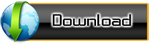
Comments
Post a Comment