When your PC seems slow, unstable, or you think it might be infected by malware, then your first step should be to take a very close look at the processes it's currently running.
You could turn to the Windows Task Manager, but that provides only very basic information. If you want an in-depth report, something that makes it easy to spot and control unnecessary, resource-hungry or malicious processes, then you'll need to try this.
The main window of What's Running is a Task Manager-type display of the processes running on your PC. By clicking a process will display a graph showing its recent RAM, CPU usage etc.
IF don't know a particular process name then don't worry, there is an option "check online" that compares its name against an online database of common processes.
What's Running contains plenty more functionality like "startup view" that allows the computer user to manage Windows startup programs
You could turn to the Windows Task Manager, but that provides only very basic information. If you want an in-depth report, something that makes it easy to spot and control unnecessary, resource-hungry or malicious processes, then you'll need to try this.
The main window of What's Running is a Task Manager-type display of the processes running on your PC. By clicking a process will display a graph showing its recent RAM, CPU usage etc.
IF don't know a particular process name then don't worry, there is an option "check online" that compares its name against an online database of common processes.
What's Running contains plenty more functionality like "startup view" that allows the computer user to manage Windows startup programs


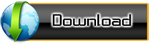
Comments
Post a Comment