The list of recognized items is not too high since Norman Malware Cleaner is a specific tool to remove certain malware rootkits and a complete solution, but if you have the misfortune of having your system infected with any of the recognized variants, Norman Malware Cleaner can:
Delete the related system processes
Remove the hard disk infections, including ActiveX controls or browser additions
Properly restore the registry entries
Restore the Hosts file
Delete the entries created in the Windows firewall

To give Norman Malware Cleaner the best working conditions possible, we recommend that you start the computer in Safe mode before running the program:
To do this, tap the F8 key on your keyboard during startup, before Windows starts, and select Safe mode from the menu that appears. Pressing the F8 key at just the right time may be a little difficult (after the firmware POST process completes, but before Windows displays graphical output). If the F8 method does not work, repeat the procedure, but press the F8 key more quickly, or press it several times. On some (older) computers, the F8 key method may not work. In these Windows versions you may also configure your computer to start in Safe mode through the System Configuration Utility (msconfig).
In some cases Norman Malware Cleaner may require that you restart the computer to completely remove an infection: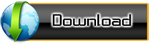

Thanks sharing your views for norman mailware cleaner so can we recommend this is best software for pc protection ??
ReplyDelete@john
ReplyDeleteNorman Malware Cleaner should not be used as a substitute for running normal proactive anti virus protection, but rather as a reactive tool to handle systems that are already infected.
For system protection use Avira Premium Security Suite or Kaspersky Internet Security.