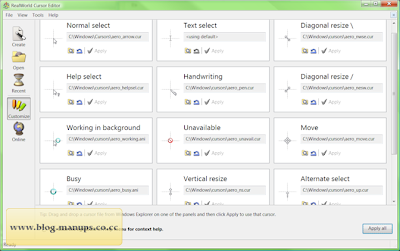
Creating cursor from image
This is a standard function of every cursor maker. RealWorld Cursor Editor offers two ways to convert images to static or animated cursors. Prepared image can be converted using a wizard accessible from the main application screen. If an image needs to be modified before conversion, it can be opened in a built-in raster image editor. A "Remove empty borders" operation is extremely useful when preparing images for conversion.
Modifying cursor image and hot spot
Image in a static or animated cursor can be modified using drawing tools (Pencil, Line, Curve, Rectangle, Ellipse, Polygon, Flood fill, Text, Projected Shadow and more) or by filters. Smooth image masks can be used. The raster editor can run filters (Sharpen, Soften, Bevel, Motion Blur, Drop Shadow, Brightness, Contrast, Gamma, Transparency, Rotate, and custom filters) on the entire image or on selected area.
Cursor hot spot can be changed by clicking on a pixel in raster editor Or by dragging a preview image. In case of animated cursor, hot spot can be changed on mupltile frames at once by entering new coordinates.
Modifying animation
Frames in animated cursors can be moved or copied using mouse or clipboard in an intuitive manner. Appending one animation to another is a matter of few seconds. The animated cursor editor allows running filters on all selected frames at once.
Setting frame duration is as easy as clicking on a frame, typing a number, and pressing Enter. Alternatively, duration of multiple frames can be changed at once using the Frame Duration panel.
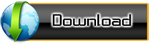

Comments
Post a Comment