USBDeview is a small utility that lists all USB devices that currently connected to your computer, as well as all USB devices that you previously used.
For each USB device, exteneded information is displayed: Device name/description, device type, serial number (for mass storage devices), the date/time that device was added, VendorID, ProductID, and more...
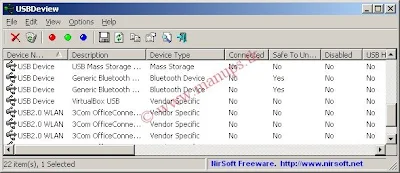
USBDeview also allows you to uninstall USB devices that you previously used, and disconnect USB devices that are currently connected to your computer.
You can also use USBDeview on a remote computer, as long as you login to that computer with admin user.
To test the speed of your USB flash drive, plug the drive into your computer, and run USBDeview. Right click on the USB flash drive device listed in USBDeview and select SpeedTest. Alternative you can also use the hotkey Ctrl+T. When you see the SpeedTest window, click the Start Test button to start the speed test.
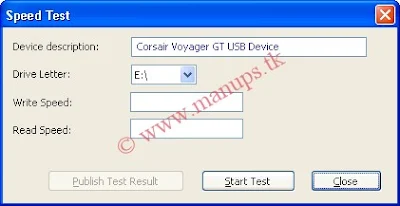
USBDeview will start writing a large file into the USB flash drive, and then reading back the same file to getting the read speed. Do take note that you need at least 100 MB of free disk space in order to successfully make this speed test. After a few seconds you should get the read and write speed in Megabyte per second.
According to Nirsoft, this speed test is made with sequential read and write operations. When using multiple small files, the read/write performances are usually much lower than sequential read/write. This speed test may not be 100% accurate but the results page does give us some idea on the read and write speed on a lot of USB flash drives.
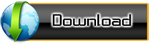
For each USB device, exteneded information is displayed: Device name/description, device type, serial number (for mass storage devices), the date/time that device was added, VendorID, ProductID, and more...
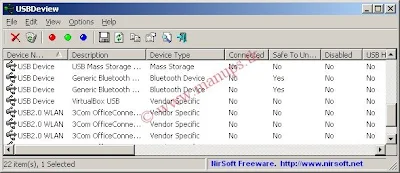
USBDeview also allows you to uninstall USB devices that you previously used, and disconnect USB devices that are currently connected to your computer.
You can also use USBDeview on a remote computer, as long as you login to that computer with admin user.
To test the speed of your USB flash drive, plug the drive into your computer, and run USBDeview. Right click on the USB flash drive device listed in USBDeview and select SpeedTest. Alternative you can also use the hotkey Ctrl+T. When you see the SpeedTest window, click the Start Test button to start the speed test.
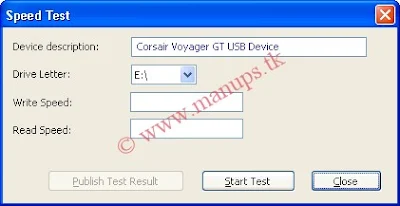
USBDeview will start writing a large file into the USB flash drive, and then reading back the same file to getting the read speed. Do take note that you need at least 100 MB of free disk space in order to successfully make this speed test. After a few seconds you should get the read and write speed in Megabyte per second.
According to Nirsoft, this speed test is made with sequential read and write operations. When using multiple small files, the read/write performances are usually much lower than sequential read/write. This speed test may not be 100% accurate but the results page does give us some idea on the read and write speed on a lot of USB flash drives.
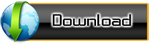

@ar
ReplyDeleteThanks for your feedback